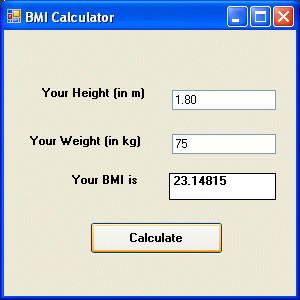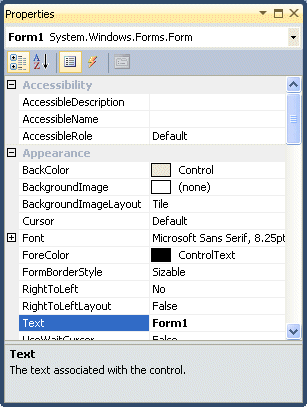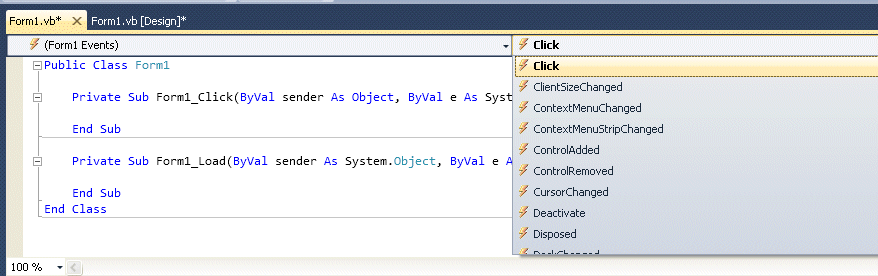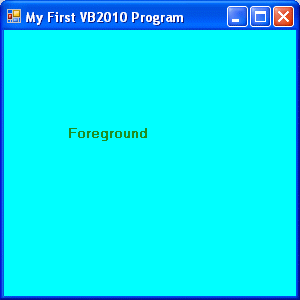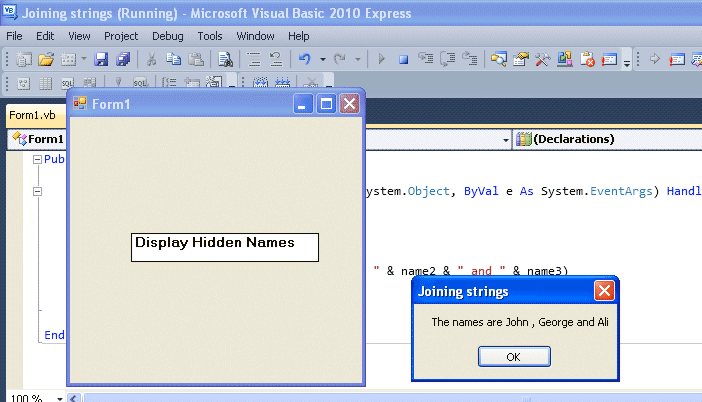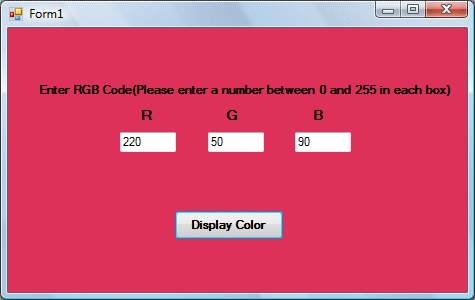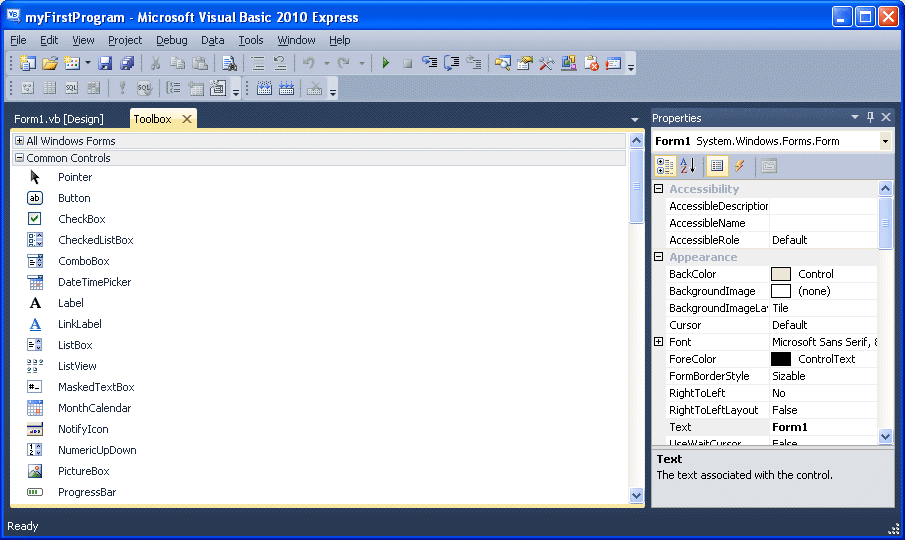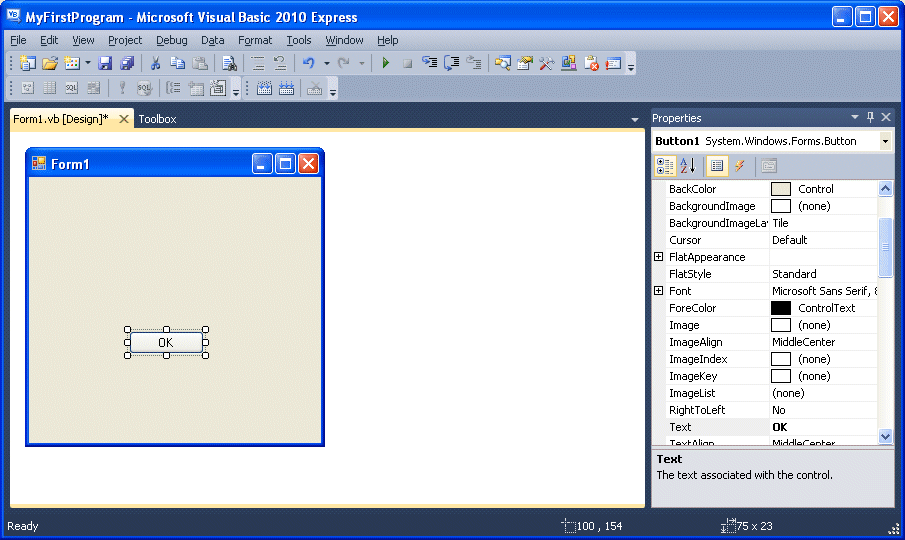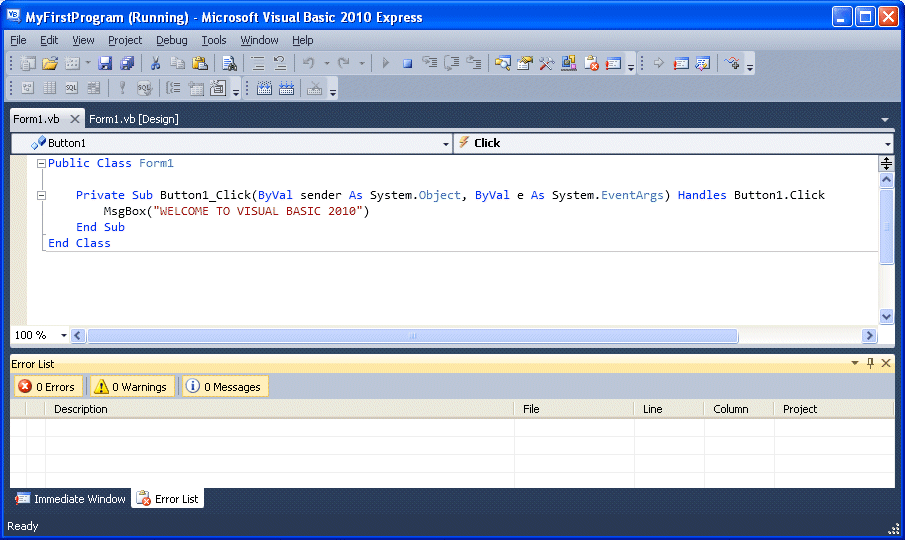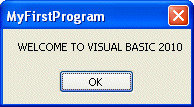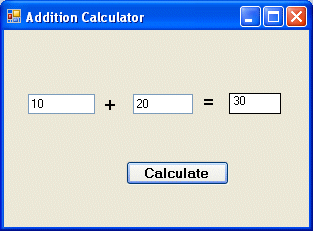String manipulation is an important part of programming because it help to process data that come in the form of non-numeric types such as name, address, city, book title and more.
8.1 String Manipulation Using + and & signs.
Strings can be manipulated using the & sign and the + sign, both perform the string concatenation which means combining two or more smaller strings into larger strings. For example, we can join "Visual" and "Basic" into "Visual Basic" using "Visual"&"Basic" or "Visual "+"Basic", as shown in the example below
Example 8.1(a)
Private Sub Button1_Click(ByVal sender As System.Object, ByVal e As System.EventArgs) Handles Button1.Click Dim text1, text2, text3 As String text1 = "Visual" text2 = "Basic" text3 = text1 + text2 Label1.Text = text3 End Sub
The line text3=text1+ text2 can be replaced by text3=text1 & text2 and produced the same output. However, if one of the variables is declared as numeric data type, you cannot use the + sign, you can only use the & sign.
Example 8.2
Dim text1, text3 as string Dim Text2 As Integertext1 = "Visual" text2=22 text3=text1+text2 Label1.Text = text3
This code will produce an error because of data mismatch.However, using & instead of + will be all right.
Dim text1, text3 as string Dim Text2 As Integer text1 = "Visual" text2=22 text3=text1 & text2 Label1.Text = text3
You can combine more than two strings to form a larger strings, like the following example:
Public Class Form1 Private Sub Button1_Click(ByVal sender As System.Object, ByVal e As System.EventArgs) Handles Button1.Click Dim text1, text2, text3, text4, text5, text6 As String text1 = "Welcome" text2 = " to" text3 = " Visual" text4 = " Basic" text5 = " 2010" text6 = text1 + text2 + text3+text4+text5 Label1.Text = text6 End Sub End Class
Running the above program will produce the following screen shot, as shown in Figure 8.1
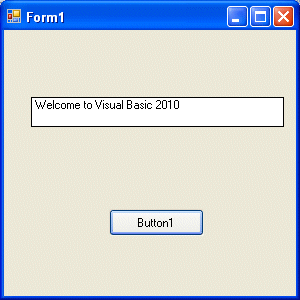
Figure 8.1
8.2 String Manipulation Using VB2010 Built-in Functions
A function is similar to a normal procedure but the main purpose of the function is to accept a certain input and return a value which is passed on to the main program to finish the execution.There are numerous string manipulation functions built into VB2010 but I will only discuss a few here and will explain the rest of them in later Lessons.
8.2 (a) The Len Function
The length function returns an integer value which is the length of a phrase or a sentence, including the empty spaces. The format is
Len ("Phrase")For example,
Example 8.3
Public Class Form1 Private Sub Button1_Click(ByVal sender As System.Object, ByVal e As System.EventArgs) Handles Button1.Click Label1.Text = Len(TextBox1.Text) End Sub End Class
The output is shown in Figure 8.2

Figure 8.2
8.2(b) The Right Function
The Right function extracts the right portion of a phrase. The syntax is
Microsoft.VisualBasic.Right("Phrase",n)Example 8.3
Private Sub Button1_Click(ByVal sender As System.Object, ByVal e As System.EventArgs) Handles Button1.Click Dim text1 As String text1 = TextBox1.Text Label1.Text = Microsoft.VisualBasic.Right(text1, 4) End Sub
The above program will return four right most characters of the phrase entered into the textbox.
The Outputis shown in Figure 8.3

Figure 8.3
*The reason of using the full reference is because many objects have the Right properties so using Right on its own will make it ambiguous to VB2010.
8.2(c)The Left Function
The Left function extract the left portion of a phrase. The format is
Microsoft.VisualBasic.Left("Phrase",n)Where n is the starting position from the left of the phase where the portion of the phrase is going to be extracted. For example,
Microsoft.VisualBasic.Left ("Visual Basic", 4) = Visu